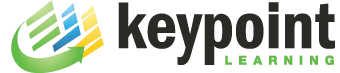Web browsers on most Android devices today support Flash. Any Captivate 6 content that can be viewed on a desktop PC/Mac is very likely to run on Android devices’ web browsers as well. However, with Adobe’s recent announcement to focus on HTML5 as standard rich content on mobile devices, the writing is on the wall: Flash content on mobile devices is a thing of the past, HTML5 is the future. I see two options for Captivate 6 developers to deploy their content on mobile devices today and in the future:
- Publish content as HTML5, which learner can access via their device’s web browser, or
- Package Flash-based Captivate content as an APPLICATION that runs locally on the device.
While publishing to HTML5 only requires a a few mouse clicks in CP6, you currently have to live with some limitations. For example, CP 6.0 does not support the following:
- Text and SWF animations (only the first frame is visible). Animations in imported PPTX files are also not supported
- Rollover captions, images, and slidelet
- Mouse click animations (only one default click effect is supported)
- Question pools, question slides (Matching, Short Answer, Likert, Fill in the blanks), and random question slide
- Slide transitions
- Slide background if a SWF file is used
- Static widgets (Interactive and Question widgets are supported)
- Audio attached to invisible objects
- Mouse right-click and double-click
- Borders.
Also, only a subset of Effects are supported and third-party widgets may have to be updated to work with CP6. If you can’t wait for a future CP version to provide full-feature HTML5 support, there is another option available right now:
Package Captivate 6 content as a native Android application
The process is fairly simple and involves the following steps:
- In Captivate, publish a project as a Flash (.swf)
- Create any other assets, e.g. app icon images
- Package .swf file into an Android application file (.apk)
- Install app on a device connected to your PC/Mac or upload to Google Android market (now called ‘Google Play’).
Steps 1 is a ‘no-brainer’ and doesn’t require any explanation. For information on app icons and templates, see the Icon Design Guidelines.
For packaging Flash content into an Android app file, Adobe provides Adobe AIR, a tool that combines the Flash content with all required runtime files into a standalone application. For the uninitiated, Adobe AIR’s archaic command line interface may be intimidating. However, the documentation provides all the required info to a) create a certificate, b) package the app and c) install the app on a mobile device. And once you have gone through this process a few times, it will be a matter of replacing file names in the command strings to package the next app.
Owners of the eLearningSuite have another option: you can use Flash Professional to create a ‘container’ file that loads the Captivate Flash at runtime. This may seem like a detour, but consider this: Flash provides an easy-to-use Publishing window that allows you to create a certificate, set permissions, add icon files, any external files, etc. Also, Flash allows you to install the app directly on a USB-connected device.
No command line gimmicks needed!
Using this approach has another advantage, you could enhance the user experience by adding Android-specific functions to the container file. For example, you can add a function that responds to the user pressing the device’s menu button. For some info on Flash publishing options for Android, check out this tutorial.
View the video below to see a Captivate 6 project that was packaged with AIR as an application, running on a Samsung Galaxy SII phone.
The process is the same for Android tablets.
There you have it, Captivate+AIR(or Flash)=yet another option to distribute your content to mobile learners!