A user in the LinkedIn Captivate forum recently asked:
‘Does anyone know how to force a user to click on certain objects on a slide in a specific order? For instance, you want them to click on numbers 1-6 on Smartshapes on the slide but only in that order.’
That’s easy enough to do. In addition to a phone image, I just set up some transparent SmartShapes as buttons.
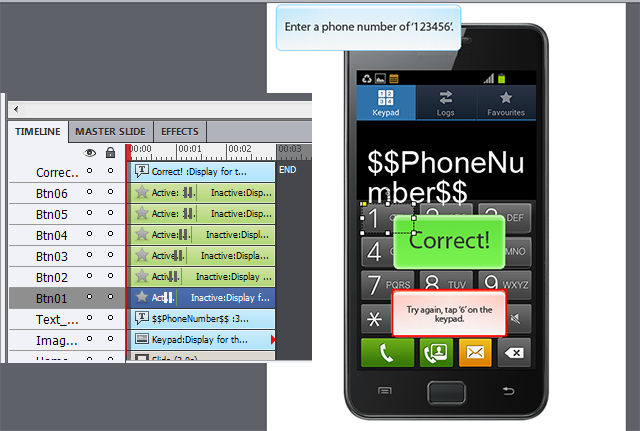
Then, I attached a simple Action script to each button that shows the next button in the sequence. For example, the script attached to the #4 button would look like this:
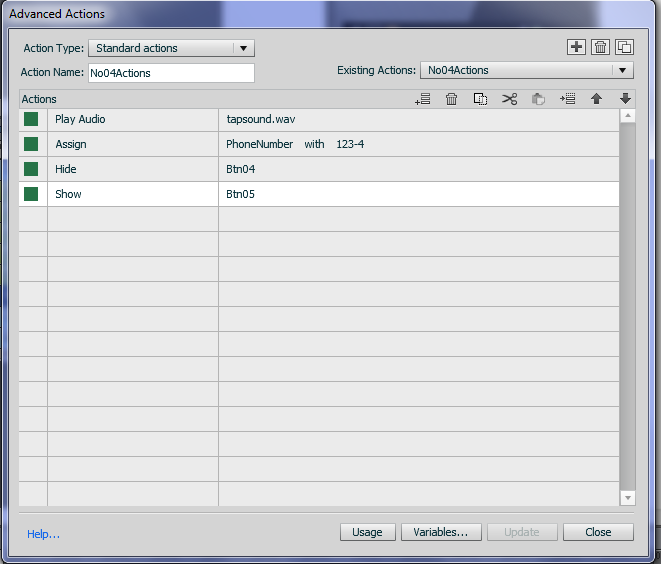
With this setup, the buttons need to be clicked in the correct sequence, otherwise the Failure Caption of the enabled button will provide feedback.
You can try the finished Captivate sample here.
With this user question out of the way, I wondered how the same thing could be achieved in Storyline. Similar to the Captivate setup, I used transparent number buttons, that when clicked change the value of a variable, which shows the current phone number. For the Correct and Incorrect feedback I added two layers that are displayed, depending on what buttons is clicked.
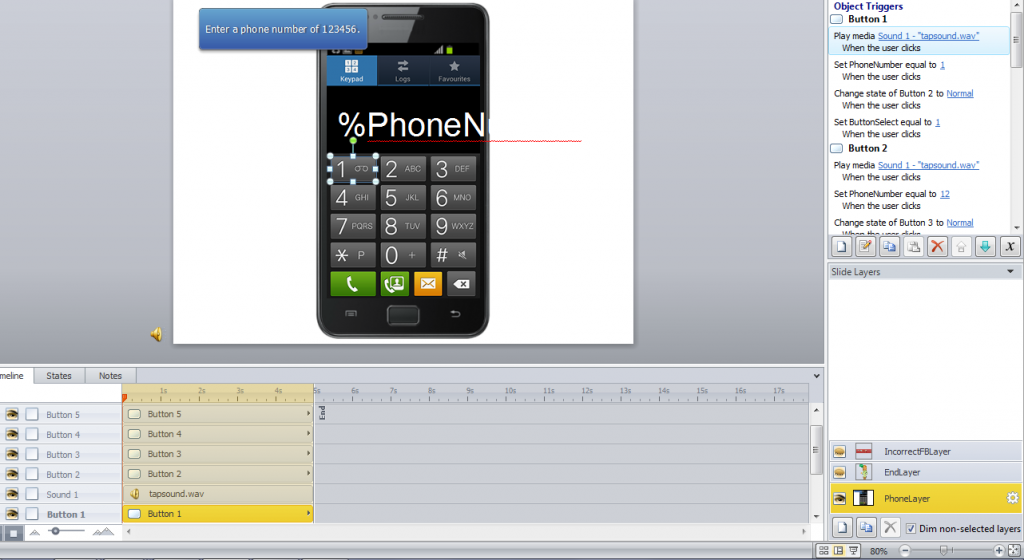
You can try the finished Storyline sample here.
There you have it, one question that requires two slightly different solutions in Captivate and Storyline.
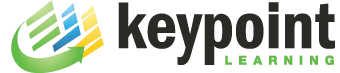
Thank you Michael-great article/tutorial.
@Michael Nice article
@Syed, thanks for the comment. Lots of folks send me questions about feature comparisons between Captivate and Storyline and I’ll try to answer them all.