Recently, I got this question from a Captivate user:
“We want our users to be able to “learn more” about a specific menu or option on the software IF they click on that hot spot. Otherwise they slide would continue forward. But if they click, I want a movie, on top of my presentation, to play. Any suggestions?”
Here is the structure of the solution I came up with:
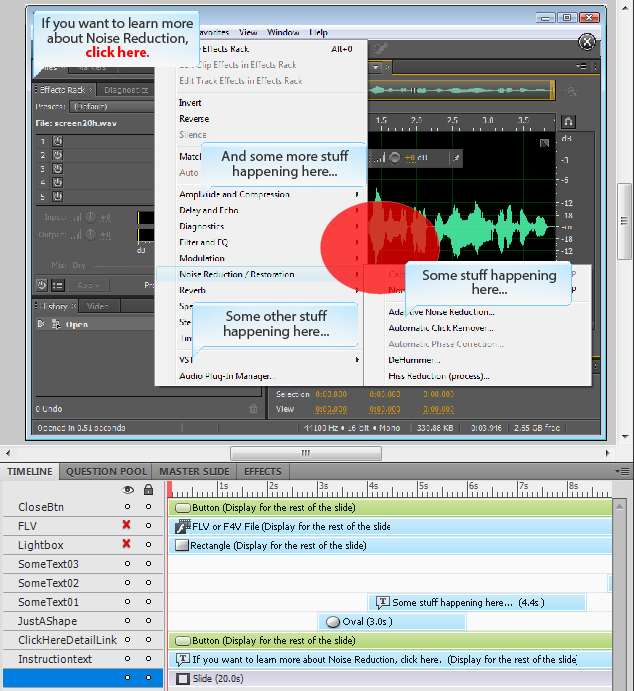
Besides some text and a shape used to show that the slide actually pauses when the Detail link is clicked, I added:
- Instruction text that directs the learner to click a link to get more info about the topic
- a button (ClickHereDetailLink) that is used to pause the slide and display the lightbox, video and close button
- a grey rectangle (Lightbox) that provides the semi-transparent ‘cover’ for the main slide content
- a sample video (FLV) that is played on top of the lightbox
- a close button (CloseBtn) that is used to delete the lightbox and video and resume the main slide
The action attached to the Detail link looks like this:
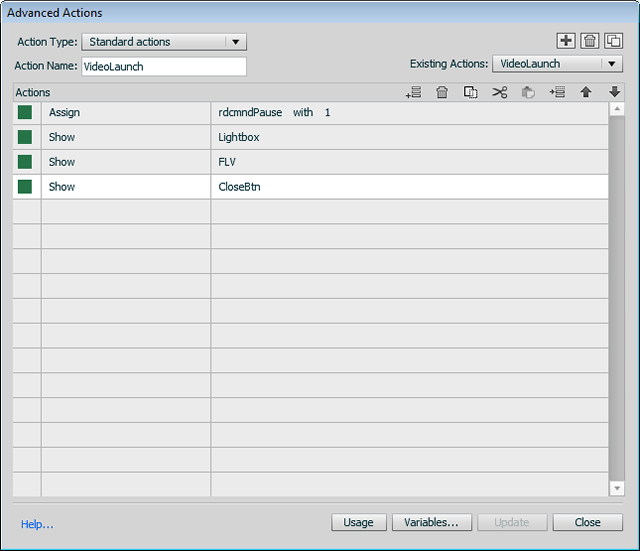
This action uses a system variable (rdcmndPause) to pause the main timeline and display the lightbox.
The learner can then view the video that provides more detailed info about the topic.
The action attached to the close button (in the upper right corner) looks like this:
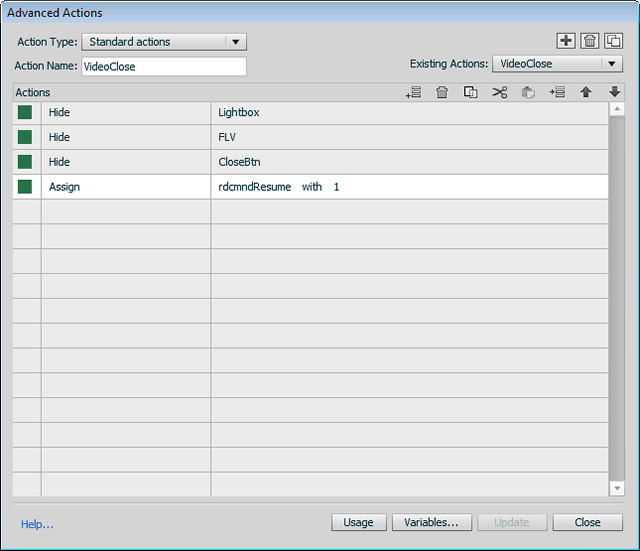
This action uses another system variable (rdcmndResume) to restart the main timeline and also hides the lightbox and video.
Here is an example for a lightbox-style popup.
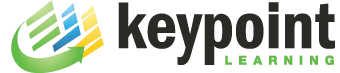
Thank you so much Mike. I was struggling to show a video in lightbox in Captivate but couldn’t find a way until I discovered this article. Your tip saved me from going insane.
Regards,
Saurabh