This week’s challenge in the Articulate eLearning Heroes Community is about teaching math concepts. That reminded me of the very first slider project I created during Storyline 2 beta testing. The point of this project was to learn about some of the new features in SL2; especially sliders, triggers to control the player buttons and motion path animations.
The idea was simple: recreate a basic ‘slide rule’, the gadget I used to do math with long before electronic calculators appeared. If you are too young to know what I mean, you can read up on slide rules here. I used a slide rule (the German word for it is ‘Rechenschieber’ :-)) in high school all the way up to university. They were essential for more complex math, and also worked nicely for sword fights during recess! I actually still have one.

When I first heard about the new slider feature in Storyline, I thought this would be a good test case. A slide rule has two moving parts, a sliding scale and a cursor/crosshair. Depending on the math operation that needs to be performed, e.g. getting the square root of some number or calculating a sinus value, you move one or both of these sliding parts.
Although I only had rather poor-quality scans, it wasn’t that difficult to recreate a basic slide rule that was accurate enough to illustrate how to use this gadget.
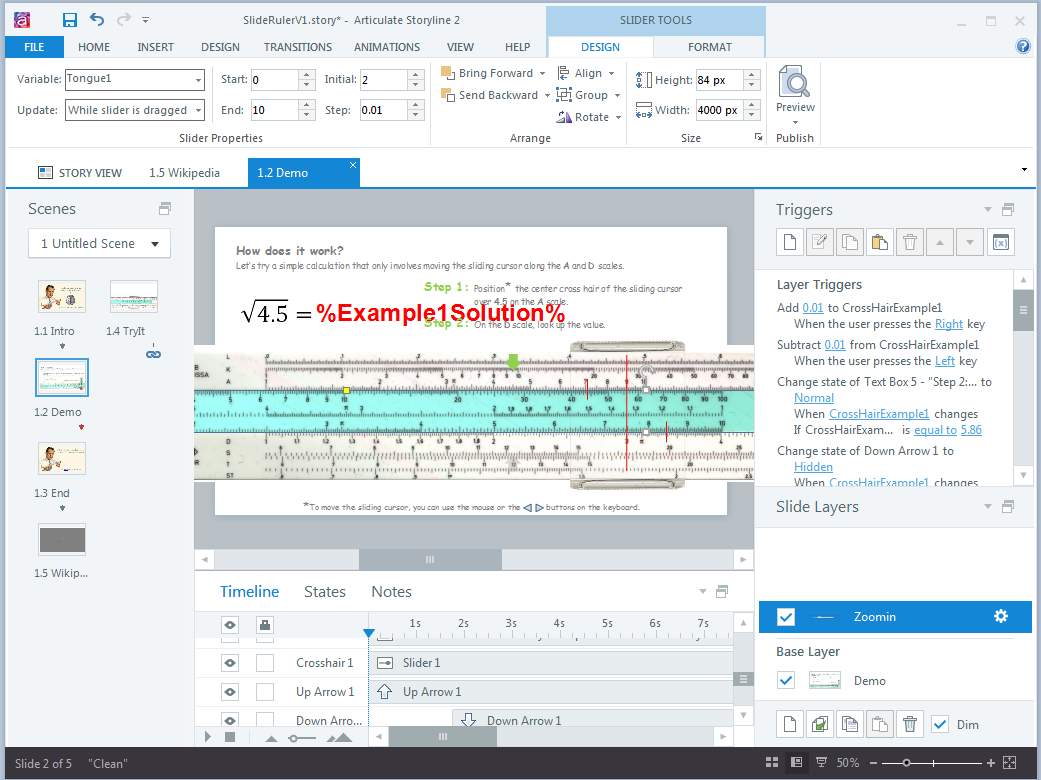
I later created lots of more ambitious slider projects, but this first attempt is not too shabby either! I toyed with the idea of adding a few more complex examples, but I had learned enough about sliders to leave it as is. It took me a while to dig up the old test file…
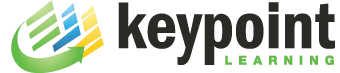
Really nice interaction, Micheal. I love that you not only give us a chance to play with the slide rule but then we actually have to use it to solve something.
Thanks for your comment. Whenever possible, I do try to follow the time tested ‘demo-first-then-try-it’ approach.
Supercool Michael, and yes, I’m to young to know about slide rules!
This was a great illustrative example.
As a less-than-mechanical end user, however, I didn’t understand at first what the ‘A’ and ‘D’ scales were. After looking at it again, I saw that one list of measurements was marked ‘A’ at the left. The ‘D’ scale must have been below the ‘C’ scales, but it didn’t show up on the graphic.
So, now, tell us how you did it?
I used Storyline 2 sliders with customized tracks and thumb images. See here for info on sliders: https://community.articulate.com/series/4/articles/adding-sliders
simply amazing…