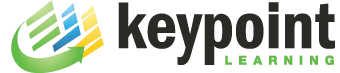There was a question in the Articulate E-Learning Heroes community recently, asking whether it is possible to build a ‘gallery-style’ interaction that lets a user navigate between images. We all know these image carousels from websites that allow you to click through product images, the latest headlines, etc. There are lots of ready-made Javascript libraries (here is just one of those components) and Flash components available that you could simply display in a webobject in Storyline. But what if you want to build such an interaction directly in Storyline?
Storyline’s animation capabilities are somewhat limited right now, with a handful of Entrance and Exit animations, e.g. Fade in/out, Spin, and FlyIn, as well as slide transitions available on the Animations tab. But even with these basic animation options, you can build slick interactions.
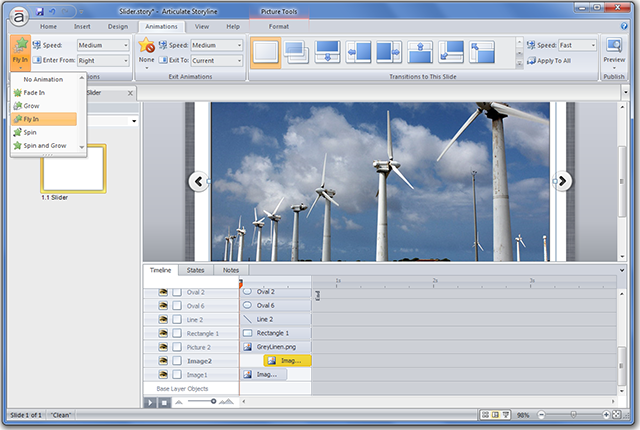
With an object,e.g. an image selected, you can specify the object’s transitions. For my one-slide, image slider interaction, I set up layers for each of the right-to-left and left-to-right transitions. Each layer contains two images; the one that ‘slides out’ and one that ‘slides in’. On the timeline, the two images slightly overlap, so that as one image slides out, the other one starts sliding in. Next/Previous buttons navigate between these layers.
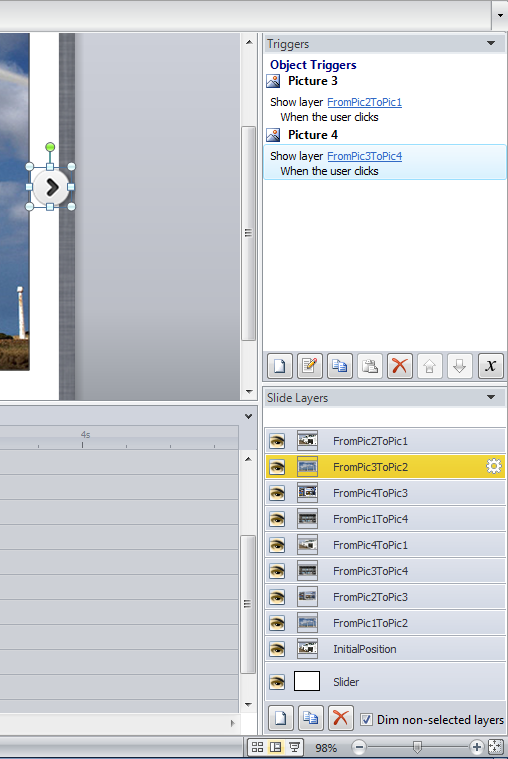
Once the layers and triggers are set up, the end result looks something like this:
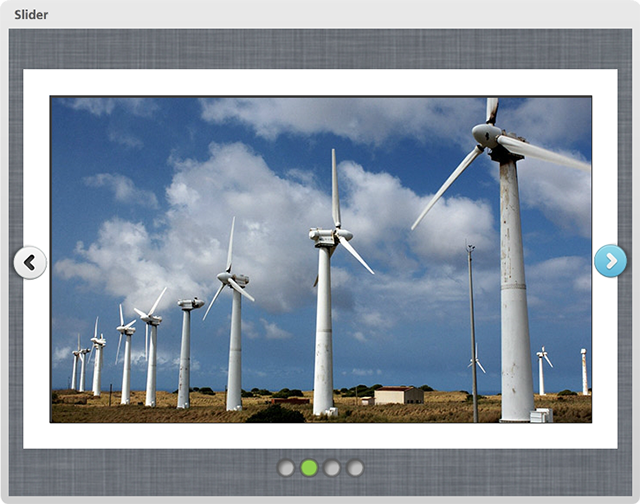
As expected, the transitions are not as fluid as you would be able to create with other tools, e.g. Flash, but with minimum effort you can create a nice interaction in your Storyline project. Ans since there is no Javscript or other ‘heavy lifting’ involved, this interaction also works in the Mobile Player app. Here is a sample of the completed slider interaction. This basic image slider interaction can be expanded and modified as needed. For example:
- navigation buttons could be set up to only be displayed when the mouse is hovered over an image
- pagination items along the bottom could be made clickable
- images could automatically advance, until an image is clicked.
Options, options….