Object effects in Captivate have been around since version 5 and the functionality is unchanged in CP6. From the Effects panel, you can:
- apply effect(s) to an object
- fine-tune effect parameters (if available)
- Save/Load effects
- Create custom effects in Flash and load them into CP
In addition to time-based effects, you can also trigger an effect by an event, e.g. clicking a button or apply an effect to an object as part of an Advanced Action script…Nothing new here…
What I don’t understand is why Adobe does not provide a list/description or, even better, a demo of the various effects. While the effect names may give you a clue, I often find myself having to try several effects before I find one that does what I need.
View the video below with only a few examples of effects that I have used in Captivate projects:
Get creative and add effects to your Captivate projects!
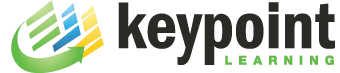
Awesome examples! I didn’t even know that an effect can be triggered by a button click.
I agree, it takes forever fiddling around with all the effects until you find the right one. Also, they don’t allow for precise control, e.g. end location of a motion path.
Thanks for posting this. I had seen the link to the video in several RTs on Twitter, didn’t know that’s your work; well done!
Michael-can you expand on how to acheived the iPhone animation using the easelefttoright effect? I’ve been struggling with this issue.
Thanks!
Jim, the various screens that are swiped are separate images. The phone image sits on top of the Captivate timeline and acts as a mask with a cut out for the screen. The screen imgages underneath the phone are slightly staggered in the timeline and have both the same effect applied. This was, as one screen is ‘swiped off’ to the left, the next begins to appear from the right.
Thanks-that makes sense. I need to get better at the Captivate 6 timeline, as staggering effects was where I was having trouble.
Thanks for your response-Jim